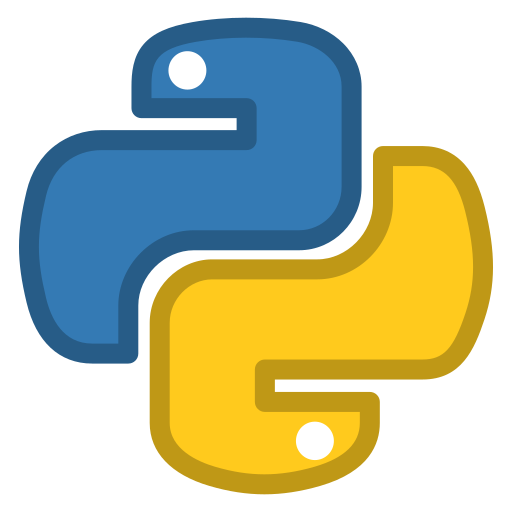# Virtual Environment
We talked about Python Package Index (PyPi) earlier before. There are tons of useful libraries in the Python community. Today we are going to learn a practical way to use them in our project.
# Why we need virtual environments
When we use the pip command to install a library from PyPi, we are going to install it in the system Python environment if not specified otherwise. Such exercise could be problematic if we have multiple projects relying on the same library yet requiring different versions of the same library.
If we only manage the libraries by the single system-wise Python environment, we would only be able to meet the needs for a or only few projects. The conflict cannot be solved.
In light of the need to manage different libraries for different projects, we normally use a virtual environment to create an isolated environment for Python project. It allows each project to define its own dependencies (a set of libraries),regardless of what other projects need.
Semantic Versioning
When we look for a library in PyPi, we may notice it has version number.
Say, Django 3.2.9. It means the current version of the Django library is 3.2.9 where
3 is the major version, 2 is minor version, and 9 is the path version.
Given a version number MAJOR.MINOR.PATCH, the number would increment:
- MAJOR version when you make incompatible API changes,
- MINOR version when you add functionality in a backwards compatible manner, and
- PATCH version when you make backwards compatible bug fixes.
Additional labels for pre-release and build metadata are available as extensions to the MAJOR.MINOR.PATCH format.
# The venv module
There are a handful of famous libraries to handle virtual environments.
We are going to use venv (opens new window) that comes with Python.
# Create a virtual environment
To create a virtual environment, simply run the venv module as a script with the desired name for the virtual environment.
python -m venv venv
In the example code above python -m venv is to execute the venv module in command line, the second venv is the name fo the virtual environment. In convention, we normally use venv as the name for a virtual environment.
It will create a folder with the name venv in the directory where you execute the command from.
# Activate a virtual environment
In order to use the virtual environment, we have to activate it in the command line.
On Windows, run:
.\venv\Scripts\activate
On MacOS, run:
source venv/bin/activate
We should be able to see (venv) indicator attached to our command line when the virtual environment is activated.
We can also deactivate the virtual environment by:
deactivate
# Use pip
After activation, when we fire the pip command, all libraries would be installed in the venv folder locally.
To install a library xxx:
pip install xxx
To show what libraries have been installed:
pip list
or
pip freeze
pip freeze would generate in the pip-readable format so that if we redirect the output to a file, we can use that file to clone a virtual environment.
pip freeze > requirements.txt
Then, use the requirements.txt on a new virtual environment
pip install -r requirements.txt